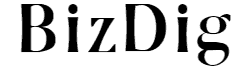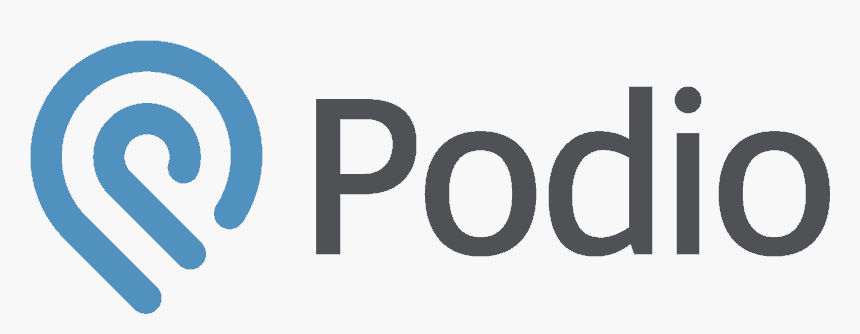Task Management
Podio allows you to assign and manage tasks with flexibility. The Tasks icon is available in the horizontal bar at the top of Podio. Under it, you have the tabs My Tasks, Delegated Tasks, Completed Tasks, and All Completed Tasks. The first tab shows all the tasks that are your responsibility.
You can also create a task here, specifying its name, the person responsible, and due date and time. You can attach it to any item or workspace, and add a description, a file, or labels. If this is a repetitive task, you set it to repeat as often as you choose, easily doable from a dropdown menu. Once set, along with the desired intervals of repetition, a new task will be automatically created when you have completed the previous task. If you want a reminder, that’s just as easy. Just specify the day and time!
The app’s task management feature is simple to set, easy to review, and delegate. Toggling between the tabs tells you how well you and your team are performing.
Apps and Workspaces
Workspaces usually refer to a department, and an App implies a function of a department. The apps available in the App Market address most of the common functionalities. These Apps were created and shared by other Podio users, and so, you can use them. While Apps can be added to a workspace and used as is, they are a readily available base template that can be tinkered to your needs.
The tinkering is easy, just as creating your App is. It only involves some drag and drop, renaming, workflows, and adding people. As with everything in Podio, it might take a little while to figure out, but once you’ve made your first App, the ones to follow are effortless.
Creating An App
First, you go to the relevant workspace and click on the Add App button. While creating a new App, you first define whether it is a standard one, or has to do with events or contacts. There are more advanced specifications that let you set how notifications are sent, how it’s visible in the organization stream, and if others can edit it. You can even add an icon so that it’s easily recognizable. For example, a design App can have a brush icon, while one related to a particular client can use their logo.
Once done, it presents with a blank template. The fields that you can drag to populate it appear on the left. You have a choice of thirteen fields that cover just about any option you may need. There are also text boxes and category boxes, where you again have multiple options to choose from, such as inline, simple list, or a dropdown menu. If the category is Image, the options to choose from could be photo, illustration, and painting.
Modifying Fields
You can have a date field, which will help you connect it to the calendar. Also available is a relationship field, which allows you to connect two apps, like a project to a client or a sales lead to an employee. There are contact fields, link fields for URLs or files, and money fields. Also, there is a progress field, which has a horizontal bar that can be made longer or shorter to indicate a percentage, which could denote progress in a project or the possibility of a sale being closed. Finally, you have the calculation field, which can use other fields from your Podio database as the variables.
In keeping with Podio’s philosophy of extreme customization, each field can be renamed, made optional, or mandatory. It can also be kept hidden.
That’s all it takes to create an App. Since most functions are likely to be covered in existing ones, it’s best to choose one from the App Market and fine-tune it. If Apps containing the options you are looking for are not available, you can create an App by writing code. In case you need someone to do it, Podio will help you connect with someone suitable.
Project Management
In your workspace, you can add and manage projects with ease by just adding the Projects App to it. Then, you enter all project details like name, start and end dates, the person responsible, as well as team members. Once you’ve defined the basics, you switch to the Deliverables App. Here, you can define deliverables by date, have a progress bar to track work completed at a glance, assign responsibilities, and upload files. Documents can be attached through any of the file-sharing apps that are integrated with Podio, like Google Docs, Dropbox, and more. You can also add files from your computer.
Likewise, you can schedule meetings by setting the agenda, time, and the people who can attend. Further, with the software’s GoToMeeting integration, meetings can be conducted in HD right from your desk. Once the meeting is over, tasks can be set to ensure that the event serves its purpose.
The Activity app gives you a bird’s eye view of all the projects on your plate. You can add comments, add updates, and tag files here itself. Apps for budget, client collaboration, and more can also be added to your project management page.
User Management
From the user management page, which is available only in the paid version, admins can see all the users, observe the projects they’re involved in, and move them around if needed. This is especially useful if you’re in HR and want to best utilize your resources. You can see who has their hands full, and who can deal with some additional work. You can also observe who contributes the most.
There are three kinds of users. They are admins, regular users, and light users. Regular users can communicate, add, manage, delete, or export (to Excel) the apps, and create reports. In addition to these functions, the admin can also add, manage, delete, or export apps they haven’t developed themselves. Further, they can reorder apps in a workspace, change user permissions, and publish Apps in the App Market. The Light User is akin to a guest, who can only observe and comment when invited to a workspace. This is only available in the Plus and Premium plans and is best suited for a consultant or a client.
Automated Workflows
You can set simple automated workflows in the Free and Basic versions. It follows the rule that if a certain condition is satisfied, a specified action is taken. To explain, if the project is completed in the Project Management App, the Testimonial App can send an Email asking the client for a testimonial. On the other hand, the costlier versions come with more advanced workflows. It can add one more condition. For instance, you can set the workflow so that a testimonial is requested only if the project is completed and client feedback is good.
Automated workflows add a level of sophistication, ensuring that actions are taken just as they should. For more complicated workflows, you could look in the App Market, or code a customized App.
Visual Reports
All versions of Podio come with the ability to generate a wide range of reports. You just have to manipulate the views and filters to generate reports that help you analyze data. For example, in the Project Management App, you can create a filter to display all the projects you oversee. You can then click to save the view, and generate a report based on it. You can opt to order the data alphabetically or numerically. The report is finally displayed as a table.
By applying more filters and playing with the view, you can dive in for a closer look. Here’s an example. You can choose the filter to display only the deliverables from one project. Then, you click the ‘+’ button beside the report icon to adjust the options to calculate the time spent on that project, split by the employees working on it. You can then choose to display the data by hours in a public view so that all team members can see it. On saving, the amount of time spent by each person on the project is displayed in a table.
Reports help you get a quick overview of budgets, project status, deadlines, targets, sales pipelines, and more. In the Premium version, you can display the data in a bar chart or line graph.
Advanced Workflows (GlobiFlow)
GlobiFlow is an automation add-on designed specifically for Podio. The company seems to have taken most of the suggestions from the Podio community and incorporated it into this tool. Unfortunately, it is only available to Premium and Enterprise users. This feature ensures you spend less time searching for data, managing Apps, and tracking changes across the system. It can warn you of critical issues, send messages automatically, and even display data on your website.
Globiflow allows you to set advanced rules to perform specific actions when something is updated in Podio. In other words, advanced workflows can set off a chain of actions based on particular triggers and filters. Actions include automatically assigning tasks, updating items, and sending emails or SMS’. A useful feature allows triggers to be linked to dates, like deadlines. What’s more, PDFs can be generated, containing data that can range from invoices to contracts.
Besides sending emails, an email received can also trigger a series of actions. Further, emails can also contain buttons that trigger workflows when clicked.
Similarly, data in Podio can be automatically updated to your website. Most sites usually show outdated information when it comes to stats like revenue, the number of employees, and so on. With GlobiFlow, changes to stats like these can be automatically updated. For instance, vacant positions can go up on your recruitment page and then be taken off when personnel is recruited without you having to move a muscle. With Globiflow, data can be displayed in more attractive and colorful ways. It can also be inserted into any App or Workspace.
GlobiFlow makes Podio more dynamic, lifting it from a project management application to a comprehensive business management tool. Podio claims it can save a massive 40 hours of manual work every month.