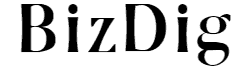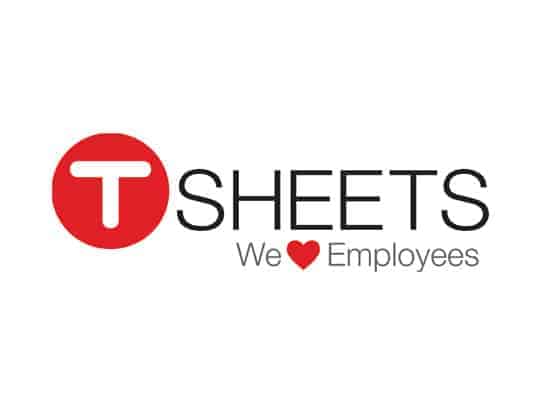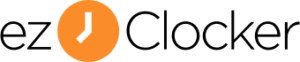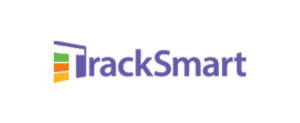- Time Tracking
- GPS And Geofencing
- Job Scheduling
- Project Tracking
- Alerts And Approvals
- Reports
Time Tracking
TSheets is perfect for businesses that have multiple job sites, with workers who may switch sites, jobs, or even drive around, like in a delivery service. Employees can clock-in and clock-out from their mobile phones, receive notifications, instructions, and schedules, without even visiting your office.
Once you’ve signed in to TSheets, you can send an invite, asking your employee to install the TSheets app on their mobile phones. You can then set permissions for that employee. They may be only allowed to clock-in and out, view their schedules, and receive notifications. Or, they could even be allowed to set their schedules, jobs, and tasks.
Time Clock Window
Every employee has a time clock window on their app. It displays very clearly the time clock running – a green button to clock-in, an orange button to take a break, and a red button to clock-out. Further, employees can take breaks as they choose, or you can designate a certain time for it. If you desire, it can be made billable. You can calculate overtime automatically, and get an alert when an employee is about to go into overtime. Staff can also switch between jobs, by just changing the job code without having to clock-out. What’s more, they can also see their leave status, be it sick or paid leave, and you can integrate this data with payroll.
Time Clock Kiosk
The software has an interesting feature called Time Clock Kiosk. If some of your employees’ regular work is at a specific location, like the staff at a retail store, you can have them all clock-in and out from the same device. It could be a mobile, tab, or a desktop. You have to share a four-digit pin with each employee to check-in and out every day. But that’s not foolproof, is it? One employee can just pass his pin to another, and the latter can clock-in instead. So, TSheets uses facial recognition to prevent buddy punch-ins and sends you a notification if there is a mismatch. Further, a manager or supervisor can clock-in an entire crew in one go.
Using Dumb Phones
If an employee does not have a smartphone, he can just use a dumb phone to clock-in and clock-out, by sending an SMS or calling a toll free number. It costs an additional $1.50 for a user every month. Further, the software is also capable of manual time entry for the employees you trust.
GPS And Geofencing
The software uses your employees’ mobile GPS to track their location. One useful feature is that GPS tracking is not constantly on, which saves battery life. Further, this data is not accessed after clock-out to ensure employee privacy.
Using the Who’s Working window, you can see where exactly your employees are in real-time. It displays all employee locations on a map. You can zoom in for a closer view if required. This helps you manage your employees better and coordinate between job sites, moving personnel, and material as required. Besides, you can also set the software to record locations on your timesheet at clock-in and clock-out or specified intervals.
Geofencing is also available. You can set a virtual perimeter around your job sites. Employees get a notification when they enter or leave the perimeter, which can serve as a reminder to clock-in or out, or choose from a list of jobs. In case an employee breaches the fence when they’re on the job, you’ll get a notification.
Job And Shift Scheduling
Scheduling is both highly customizable and very easy. TSheets accomplishes this by combining a whole lot of options, a well-arranged UI, and allowing for a lot of picking and choosing. You don’t have to do a lot of work; just make the right selections as you would do at a buffet.
Adding Jobs
But first, you need to add a job. On the dashboard, you click on the Jobs or Customers title that comes in the sub-menu. If you are in an industry like software products, for example, you can even rename the job title as Products by clicking the More button in the window that opens. You then press the Add Jobs button (or, as in the example mentioned, Add Products) button. You then add the name, a shortcode for SMS, the location, and custom fields. Further, you can assign this job to all team members, or pick only the ones you need. You can also add custom fields like Billable, Payroll Items, etc.
You can then add sub-jobs to this job by clicking the + icon on the dashboard. The sub-job is created by entering details just as you did for the job itself. There’s a lot you can play around with here. You can add sub-jobs to this sub-job, move a sub-job to another customer, or even elevate it to a top-level job without having to create it all over again.
Assigning Jobs
You can click on the name of the employee, and the Shift Builder will appear on the right, where you can set the date, start and end times, and give a title and color for the shift. You can then connect it to a job, specify the job location, and key in some notes if required. Notes can be an instruction, something to look out for, or just some encouragement. One useful feature is that you can add multiple employees to this shift, which saves you the hassle of having to click on each employee’s name to add them to the shift. On the other hand, if the instructions or jobs are different, you could add them individually. You could then save it as a draft, or publish, which will notify the employee.
Viewing Schedules
By clicking on ‘Schedule’ on the main menu, you can go to the scheduling dashboard. The display is designed like a spreadsheet, which you can view by employee or job. For instance, if the setting is ‘Employee’, you will find that against each employee’s name stretches a row of jobs assigned to him, arranged in order of when he’s supposed to do it. You can view the rows by day, week, or month. For instance, if you’ve chosen to view it by week, each column on the sheet will display a day of that week. What’s more, the job for that particular day will be mentioned in a color-coded box, so you get a clear picture of the week ahead at a glance. The view also allows you to apply filters.
TSheets has a bunch of features to make your job easy. You can copy the previous day’s, week’s, or month’s schedule to repeat them. In addition, schedules can be synced with your calendar or Outlook.
On the top right-hand corner of the dashboard is the settings icon. Using it, you can set the permission levels of all your employees in one go. You can set whether they can see only their own, just their group’s, or the entire company’s schedule. It’s the same with permissions to manage schedules. In this case, one additional feature is that you can also set it such that employees are not allowed to tamper even with their schedules.
Shift Scheduling
By clicking the Actions drop-down menu on the schedule dashboard, the Shift Builder appears on the right. Here, you can fill in the shift name, the color, the employees, as well as the job or customer. Further, you can also enter the location and any notes. Custom fields like the related task can also be added. You can also enter the start and end times of the shift, which can repeat on certain days or specific days of the week. On the other hand, you can select the All-day option if you don’t need the job to be done at any particular time. Your employees will know that it can be completed anytime that day.
Project Tracking
Adding a project is similar to adding a schedule. You need to click Projects on the main menu, then choose Add Project and add in the details. Do note that you can link a project to just one customer. The project dashboard displays the number of days left, estimated hours left, the hours worked so far, and displays a progress bar. The clean layout with only the essential details gives a clear overview of the status of work. For employees, a project appears just like any other sub job. When clocking in, they first select the customer, and then the project against which time is tracked.
Alerts And Approvals
You can send notifications to remind your employees to clock-in or clock-out. What’s more, you can send notifications on workdays only. Besides, you can also send them when a shift is assigned, or in case an assigned shift is changed. Further, the system can send alerts at a particular time before a shift starts. You can even remind your employees to clock-in or clock-out. Do note that the application can send your notifications via the mobile app or email.
Clicking Approvals on the main menu allows you to approve your employees’ time. Once approved, no changes can be made to the timesheet. As always, there are a variety of ways to accept the hours worked. You can do it by week, month, or a specific date range. In addition, you can do it for an employee, a team, and the company in one go. Once you’ve set the filters, you can run a report to display this data. Here, you can observe the total time and dive in for more details like overtime, PTO, as well as the timesheet for each employee. You can also carry out edits to a timesheet right here. Incredibly, by clicking the GPS icon that appears when you hover over an employee’s name, you can see where they’ve been on a map.
Reports
TSheets allows you to generate live reports based on payroll, project, and schedule. The reports can be printed or downloaded in CSV format.
Payroll Reports
The Payroll Report gives you an analysis of your employees’ time in astonishing detail. All your data can be filtered by week, month, pay period, or a custom date range. Besides, you can have all the employees featured, or just the ones you choose. The report gives an easy to understand, a color-coded summary of the total time, divided along with various parameters like total hours, regular hours, PTO, breaks, and more. Over time this will help you notice the more significant patterns in where your money is going.
Similar color-coded bars are also displayed against individual employee names. Clicking against your employee’s name gives you more detailed data. The dashboard then displays hours per day, job breakups in a pie chart, and PTO. Further, a table shows all the timesheets below. The software can print or download all of this data by totals, day, individual employees, or all employees. Additionally, these reports can also be downloaded as Excel or PDF files.
Project Reports
Project Reports give you time data according to customers, tasks, or projects. You can filter the data based on various criteria, just as in the payroll reports. In this case, it includes the custom fields you’ve entered. The data is displayed in different color-coded bar charts for jobs, groups, employees, and tasks. Beyond this, you can also see employee costs for your jobs, which include estimated costs.
Schedule Reports
Schedule reports come in two options. One is Scheduled v. Worked, so you can see if your planning is on the right track. The second is Tardies, which lets you know if any employees were late or skipped a shift.
Other Reports
You can also generate reports based on exceptions, logging, and auditing, as well as tracking. The Tracking Reports are especially useful from a business planning perspective. You can observe information on employee job costing, GPS points, as well as hours by date, employees, groups, and jobs.