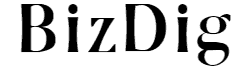Board Level
Trello Home
This feature is available on the home screen of your Trello account. It is a newsfeed of sorts that gives you information at a glance. It compiles all relevant data from all boards that you own or are a part of and displays it in one place. If you are a Facebook user, you will be at home with the overall aesthetic of Trello Home. It shows your upcoming deadlines across all boards that you’re a part of, along with highlights from other boards, which helps to keep you on top of all that is happening, all from one place.
Description, Background, And Stickers
When you create a board, you have the option to set a background for it, either as an image or a solid color. The paid version will let you choose custom images to set as your background, but this does not change the functionality of the board in any way and adds to the aesthetic appeal. The description of a board is pretty self-explanatory. It gives you, and the others on the board, an idea of what exactly the board is about. Stickers can be used to tag particular cards on the board to draw more attention to them. Again, they do not change the functionality of the board in any way, but it helps draw eyes to more pressing matters. It is powered by GIPHY so you can get a whole host of stickers based on your use case.
Email-to-Board
Trello lets you add cards to your board via email. The title of the card is the subject of the email, and the description goes in the body. You can add other details by following the formatting tips, as suggested by Trello, which is particularly useful if you are not in a position to access Trello’s desktop or mobile apps. You can keep your boards updated and check on them later in the day. As the owner of a board, you can choose the list to which these cards should go. While it is recommended not to share the board’s email ID with others, it can help streamline workflow if used judiciously.
Activity Monitor
Within a board, you will have multiple people adding and moving cards as and when work gets done. As the owner of the board, you might want to get into who did what and when. Trello lets you monitor the activity of the entire board from one place. Here, you’ll get to know the exact timeline of events, along with the member who performed the particular activity. This is not a very flashy feature, but it can go a long way in easing your administrative workflow.
List Actions
On a list-level, there aren’t a whole lot of features. For the most part, they can be called “actions” that help you navigate and manage lists in a more organized fashion. Here, I’ll be taking a look at the available list actions that can help you get a feel for how lists work:
- Add Card: This lets you add a card to the list.
- Copy List: Copy cards in the list to place it elsewhere on the board or any other board.
- Move List: Move the list to wherever you want it to go.
- Subscribe: This lets you get notifications whenever something happens on that particular list.
- Move All Cards in This List: Keep the list and move just the cards to wherever you want them to go.
- Archive All Cards in This List: Keep the list and archive all the cards on the list.
- Archive This List: This lets you archive the lists and dig them out in the future.
- Set Limits for this List: This feature can be enabled by using Trello’s browser extension. It lets you dictate a hard cap on the number of cards that can be on the list. This feature is particularly useful in identifying potential bottlenecks.
Card Level
Members
Once you are done adding people to the board, you can add members to each card. This can be based on the work allotted to them, the work they need to supervise, or any other criteria that suits your workflow. Once added, these members get notified of any activity and can make changes to the card too.
Checklist
Trello gives you the option to add a checklist in every card, which further breaks down the work at hand and gives the members a clear direction. It also provides a progress bar to indicate the progress made in the checklist.
Due Date
As the name suggests, this feature lets you assign a due date to each card. While this can well be done in the description itself, having this as a separate feature comes with its perks. Firstly, the member(s) on the card get notified as the due date approaches. Secondly, as you’ll see later, you can use this feature to automate many facets of your workflow. This makes it a small but powerful tool in this software.
Labels
This feature lets you take your Trello cards up a notch. You can assign custom labels to each card based on your requirements, which will help you identify various aspects of the workflow without having to click each card. The color-coding dramatically improves overall efficiency and makes the entire board cleaner.
Attachment
As an organization, you will deal with a variety of files in your work. Trello lets you attach these files to specific cards and have all the information available from a single place. This way, each card can give you a comprehensive idea of what that work entails. Furthermore, this can prevent any loss of information when the work gets handed between people or teams. The software gives you an array of cloud storage apps to retrieve your files from, along with the files stored locally on your computer.
Workflow Automation – Butler
Butler is a powerful tool that significantly enhances your Trello experience. It brings in automation and insights based on how you use the software. At the surface-level, Butler lets you create rules, buttons, and scheduled commands based on the criteria of your choosing. In many aspects, this is analogous to macros that help reduce mouse and keyboard clicks.
Butler lets you perform five main commands:
- Card buttons
- Board buttons
- Rules
- Scheduled commands
- Due date commands
The Command Builder is where you’ll instruct Butler. From there on, it is just a matter of chaining together relevant actions to get what you want. Do note that there is a limitation on the number of commands you can run on a per-month basis. The paid version comes with a higher number of command runs per month.