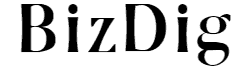- Time Tracking
- Dashboard Reports
- Goals and Alerts
- Distraction Blocking with FocusTime
- Offline Time
- Productivity Pulse
- Daily Highlights
- Customized Reports
- Team-level Insights
Time Tracking
The time tracking dashboard is clear and straightforward, with clever use of graphics to present a summary of how productive you’ve been. Fifteen minutes after you set up, the dashboard starts displaying the online activities that occupied your time. You can observe the data under broad categories, like say reference and learning, business, and more. You can also get into the specifics of applications and sites used. The dash can reflect daily, weekly, monthly, or yearly data (three months only in the free version). In other words, daily data shows activity by the hour, the weekly information by each day, and so on. The data is presented very smartly in color-coded bar graphs.
Easy To Decipher Data
One look, and you instantly understand how time you spent online and where the bulk of it was spent. If it’s mostly blue, you did well. If it’s more red than blue, you were wasting time on activities you could have avoided. You can also click for a more detailed view and observe which sites and applications you’ve used.
By toggling between daily, weekly, monthly, and yearly data, you can discover your useful hours, days, and months. Friday saw red dominate blue? Well, your mind was perhaps too occupied with your weekend plans. You then realize it’s better not to schedule intensive work just before the weekend. Perhaps, that hour after lunch is probably best spent at a standing desk if possible. As for the yearly data, it gives you a long term view of where you’re heading at work.
Fully Customizable Categories
The customization of categories and subcategories further enhances the app’s versatility. By default, every site or application falls under a subcategory. You can change the subcategory of any website if you wish to. Further, you rank different sites under the same category differently. For instance, LinkedIn can be productive, while Facebook can be very distracting.
Dashboard Reports
For a more detailed view of where you spent your time, just click the reports tab on the dashboard. It shows you which applications or sites you spent your time on. You can observe the same data under broader categories like search, video, social networks, and more or under specific applications. The dashboard also gives you a better overview over wider ranges like entertainment, design, etc. Want the bigger picture? Just check out your productivity reports and voila! You can see the time that was very productive, productive, neutral, distracting, or very distracting by day, week, month or year, so you know at a glance if you’ve been making progress, and by how much. A more detailed report is also mailed to you every day if you’ve opted for a paid version. Otherwise, you receive it once a week, which is still very useful. One issue with the dashboard is that it’s viewed on your laptop because the mobile app does not display as much detail.
Goals And Alerts
The goals you’ve set are also the goals on which you’ll be judged. As with all the data, you can check how well you’ve been achieving them by day, week, month, or year. Initially, you get three pre-set goals that the software decides based on the information you’ve offered about yourself. Once you start using the app, you can set more specific goals. For example, you can allow for less than an hour per day on social media during work hours. Or, you can aim to spend more than 2 hours on reference and learning during weekends. The dashboard and reports track each of these goals and indicate how well you’ve been doing.
The premium and organization versions take goal setting to its logical conclusion by sending you alerts. You get notified when you’re about to go over any limit you’ve set, or if achieved your goal. Alerts can either be a pop-up or a less obtrusive email.
Besides, RescueTime’s most significant plus point is its integration with Zapier.com, which allows for more than 2000 web applications to be automated, including Gmail, Twitter, and Facebook. For example, you can add fresh rows in Google Sheets with the daily summary reports or receive the same reports in a Slack message.
Distraction Blocking with FocusTime
Distraction Blocking is the DND version of RescueTime. This feature comes as a boon if you have a low attention span, are prone to procrastination, or are just hooked onto social media. You can set FocusTime to block individual sites or activities at specific times. For instance, you can set FocusTime for 2 hours, starting now, blocking social media and email. Or, you can also schedule it in advance by connecting your calendar to the app. Further, you can set time limits for the use of certain apps and websites to ensure interruption-free time when you need it most.
There are three levels of site blocking – (i) Normal, where only sites in the very distracting category are stopped, (ii) Intermediate, for both distracting as well as very distracting websites, and (iii) Strict, which only allows access to productive sites. You can further customize this feature by allowing unblocking, or if you want to be more stringent, by disallowing any unblocking during this period. However, blocking is available only in the premium and organization versions and works in conjunction with third-party services, like Slack, Zapier, IFTTT, and more.
Offline Time
Offered only with the paid versions, the app asks you what you’ve been up to when you were offline for a while. These activities can also be put into categories and ranked. Real-world events like meetings, calls, and a snack break can all be monitored. Conversely, you can also choose not to account for this time.
Productivity Pulse
Productivity Pulse is simply a number that indicates how productive you have been on a scale of 0 to 100. For example, if you have spent most of your time on neutral sites and applications, your score will be 50%. But, if you were on very productive sites all the time, your Productivity Pulse will be 100%. While it is not a precise metric, it can help you notice trends. You’ll know in an instant which times of the day are most productive for you. It can also indicate when you should switch off because you’re not accomplishing as much as you should. Your Productivity Pulse can even uncover the efficiency of a new process or recent change you’ve made. For example, if you’ve recently decided to take a short walk every hour, your productivity score will tell if you should stick with it or go back to a slightly longer walk every two hours.
Daily Highlights
Available in the premium and organization versions only, Daily Highlights let you make a note of achievements. A deadline overcome, a bug fixed, or a deal clinched. All of these milestones can motivate you when you look back, and can even be shared – maybe with your manager. You can set up prompts to enter highlights, say at the end of the day. Further, you can even automatically login from other systems you are using and enter a highlight when you feel you’ve achieved something.
Customized Reports
Beyond the reports available in the free version, the other options come with other reports that give you deeper insights into how you’ve been managing your time. Some of them showcase daily patterns, changes in productivity over time, or comparisons of time spent on desktop and mobile. What’s more, you can create reports that filter out certain activities, or only focus on certain parts of your day.
Team-level Insights
Team-level insights are delivered in the organization version and are aimed at improving productivity at the group level. Productivity and key tool reports help discover and improve upon inefficient processes and help you notice trends that appear over time. You can identify patterns from the data, enabling you to increase efficiency and optimize the team’s time. Do note that the app is certainly not an employee monitoring tool, and there are no intrusive features like zooming into screens or live tracking.